ImToken is one of the leading cryptocurrency wallets, known for its userfriendly interface and robust security features. However, users may occasionally face issues where the wallet does not recognize certain tokens. This can be frustrating, especially for those who rely on their digital assets for trading or investment. In this article, we'll explore several reasons why imToken might not recognize your tokens and provide practical tips on how to resolve these issues effectively.
Before diving into troubleshooting, it's essential to understand the mechanics of how imToken recognizes tokens. The wallet supports various cryptocurrencies and token standards, primarily Ethereumbased tokens (ERC20). When you add a token to your wallet, imToken checks its database for the token's smart contract address to display the correct balance and information. If the token is not recognized, it could be due to the following reasons:
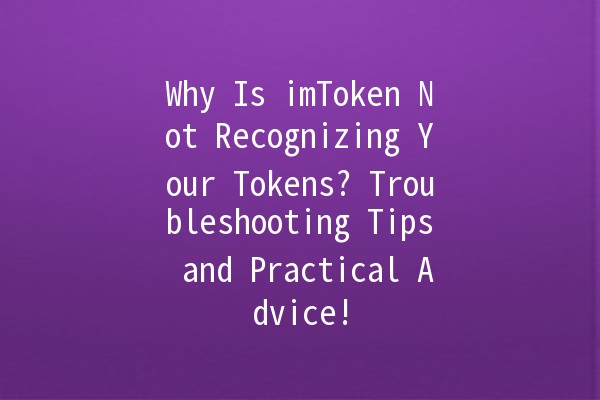
Now that we understand potential causes, let's explore some effective strategies for troubleshooting imToken's failure to recognize your tokens.
One of the simplest yet effective steps is to ensure that the token contract address you’ve input is correct.
How to Check: Visit a reputable block explorer like Etherscan. Search for your token and copy the contract address. Ensure that this address is what you input in imToken.
Example: If you're trying to add the DAI stablecoin, make sure you have the correct contract address: `0x6B175474E89094C44Da98b954EedeAC495271d0F`.
Network disruptions can sometimes mask the problem. A quick refresh can help in such cases.
Method: Exit the app and reopen it. Alternatively, you can navigate to a different tab within the app and then back to the wallet section to force a refresh.
Example: If you just added a token, refreshing can allow the wallet to sync and recognize the new token.
Using outdated software is a common issue that can lead to various problems, including token recognition.
How to Update: Check your app store (Google Play or Apple App Store) for any available updates. Make sure to enable automatic updates to prevent this issue in the future.
Example: An update may introduce support for new tokens or fix bugs related to token recognition.
If the token is not recognized despite having the correct address, you can add it manually.
Steps: Go to your wallet, select “Add Token,” and enter the token contract address as well as other required details such as the token symbol and decimals.
Example: For a token like Chainlink (LINK), input `0x514910771AF9Ca656af840dff83E8264EcF986CA` as the contract address with "LINK" as the token symbol.
When all else fails, reaching out for support may be necessary.
How to Use it: Check the official imToken website or their social media channels for troubleshooting tips or known issues. You can also join community forums where other users may have experienced similar issues.
Example: If there’s a widespread problem with recognizing new tokens, imToken’s support staff or community might already be discussing it.
If your newly added token doesn't appear, it's likely due to an incorrect contract address or a need for the app to refresh its data. Always ensure that you have the correct address from reliable sources like CoinMarketCap or Etherscan.
You can find the correct contract address for most tokens on official project websites, or by using block explorers like Etherscan or Ethplorer. Always ensure you are on the correct network (Ethereum mainnet, for instance).
ImToken primarily supports ERC20 tokens. Tokens based on other blockchain standards may not be recognized. Always verify the wallet capabilities before attempting to add nonERC20 tokens.
If your token balance updates slowly, it may be due to network congestion. Waiting a few moments, restarting the app, or even checking your internet connection may resolve the issue.
There is no specified limit; however, the performance can vary depending on the number of tokens and the device used. Keep your app updated for the best performance.
If none of the troubleshooting steps work, consider deleting the app cache or reinstalling the app. If the issue persists, reach out to imToken’s customer service for further assistance.
Understanding why imToken may not recognize certain tokens can alleviate frustration and help you manage your digital assets more effectively. By following the outlined troubleshooting procedures, you can resolve most issues independently. Regularly updating your wallet and ensuring the accuracy of token data are crucial steps in enhancing your experience with imToken. If difficulties continue, do not hesitate to seek help from the community or support channels, ensuring that your cryptocurrency transactions remain smooth and secure.
By implementing these strategies, you can maximize your productivity and ensure that your imToken wallet works seamlessly with your digital asset management needs. Stay informed, be careful, and enjoy your crypto journey!